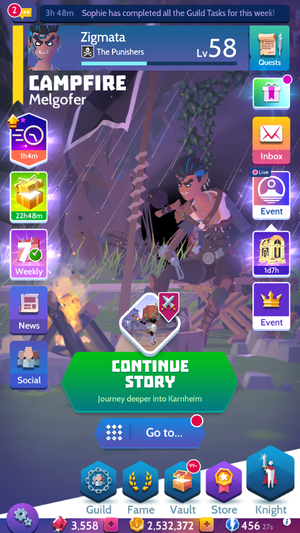Campfire
The Campfire is the main menu in Knighthood. The player may access various functions in-game from this screen.
This screen depicts the Knight sitting down by a campfire, with their weapon resting to the left of them. The Knight's Guild flag (if they are in a Guild) is placed on the ground to their left. The Knight goes through several idle animations as different camera cuts move around them.
Top Section
Guild Chat
The top bar on the screen will open the Guild Chat and Guild Activity menu, as well as display the most recent Guild activity.
Knight Stats
Directly below the Guild Chat is a bar displaying a profile of the Knight, including their name, Guild, current Knight Level, and XP progression, as well as the location on the World Map they are currently resting in.
Quests
To the right of the Knight Stats is the Quests button, which opens the Quests menu.
Middle Section
Continue Story
Located in the bottom center of the screen, the Continue Story button will take the player to the most recent available story Conquest node. If the player has finished all available Story missions, tapping on the button will open the World Map on the last location they visited.
Go To
Directly beneath the Continue Story button, The Go To button will display fourteen options: Explore, Arena League, Guilds#Guild Coliseum, Hunts, Shrine of Heroes, Merchants, Monster Cave, Dwarven Foundry, Onslaught Dungeon, Enlighten Library, Bounties, Mythic Rift, The Morpharium, and Conquest Towers. These submenus provide quick travel to locations around the World Map.
Side Buttons
Deals
Various timed deals will appear around the screen based on player progression, time, and the status of any current Special Events.
News
The News button is on the left side of the screen, and will open a feed of the latest news stories from Midoki.
Social
The Social button is on the left side of the screen, below the News button. It opens the official in-game Social Hub.
Weekly
The Weekly button appears above the News button if the player has any unfinished or unclaimed Weekly Tasks.
Free Reward
A set amount of daily rewards can be claimed by watching an ad using the Free Rewards Button on the top right of the screen under the status bar.
Inbox
The Inbox tab provides several gameplay notifications, including current Roaming Monsters, free Chests, the status of the current Guild Boss, the status of Mines and Onslaught Dungeons, and any unclaimed Equipment that the payer has not made room for in their inventory.
Event
If one of the Special Events is taking place, the Event button will appear below the Inbox button. This button opens up the Event menu where the player can view challenges and deals relating to the current Special Event.
- Event Chests: Partway through each Special Event, various deals on Event Redux Chests will appear below the Event button
- Leaderboard: This button will take the player to the Event Leaderboard, where a list of the top Event Point earners are listed.
Mini Event
Details about any mini-event currently in effect will appear here.
Quick Bar
Guild
This button will take the player to the Guild screen.
Fame
This button opens the Fame leaderboards.
Vault
This button opens the Vault.
Store
This button opens the Store
Knight
This button opens the Knight Menu.
Bottom Bar
Settings
This opens the Settings menu
Gems
This displays the amount of Gems the player currently owns, as well as a button to acquire more in the Store
Gold
This displays the amount of Gold the player currently owns, as well as a button to acquire more in the Store
Energy
This displays the Knight's current Stamina. Pressing it will show their maximum Stamina.